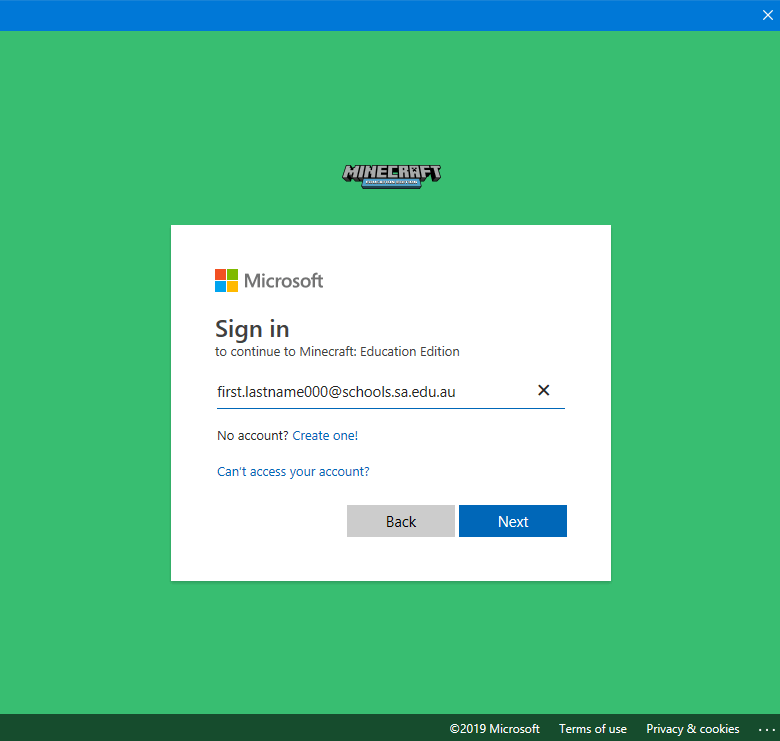What is Minecraft: Education Edition?
Minecraft: Education Edition is an educational version of Minecraft specifically designed for classroom use. To sign into Minecraft: Education Edition you will need to know your LearnLink details.
If you have forgotten your LearnLink account details or require assistance accessing LearnLink services please:
- Click Here to learn how to sign into LearnLink with your laptop username and password.
- See the ICT Team if further assistance is required.
Install Minecraft: Education Edition
Supported Platforms
- Windows 8.1 or 10
- iPad
- OSX
Install Minecraft: Education Edition (School Provided Laptop)
Please note that these instructions are provided for students with school issued laptops only.
Steps
- Open Software Center.
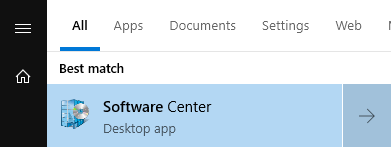
- Locate Minecraft: Education Edition and click to view more details.
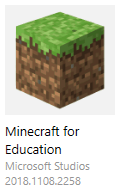
- Click Install and allow the installation to complete.
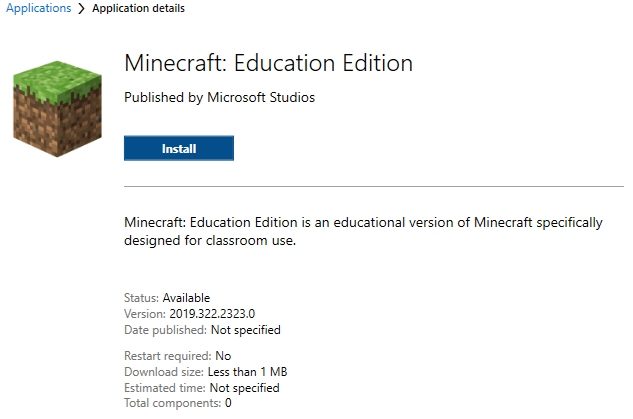
- Once complete you will find Minecraft: Education Edition in your Start Menu. Open Minecraft: Education Edition.
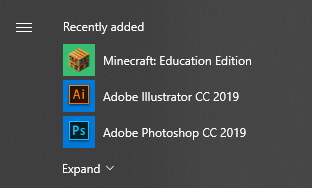
- Sign into Minecraft: Education Edition with your LearnLink email address.
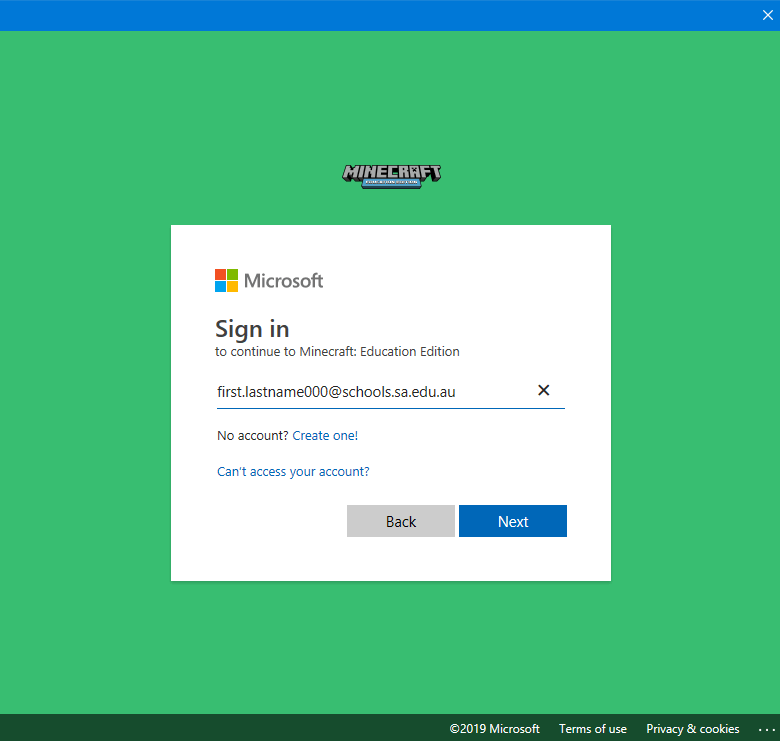
Install Minecraft: Education Edition (BYOD)
Please note that these instructions are provided for BYOD students, with Windows 10 devices only.
Students with older versions of Windows, a Mac device or iPad Click Here to download alternative installers for Minecraft: Education Edition.
Steps
- Open Microsoft Store on your Windows 10 device.
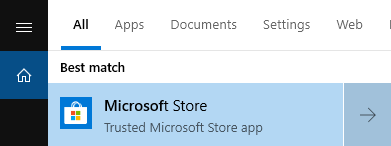
- In the top right corner click the sign in icon and select Add work or school account.
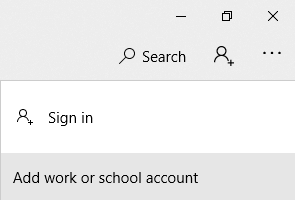
- Sign into the Microsoft Store with your LearnLink email address.
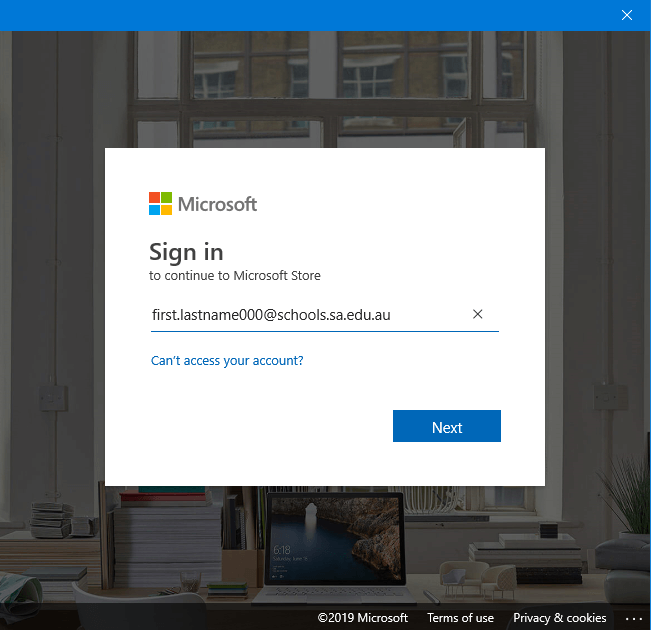
- Go to the Department for Education South Australia tab.
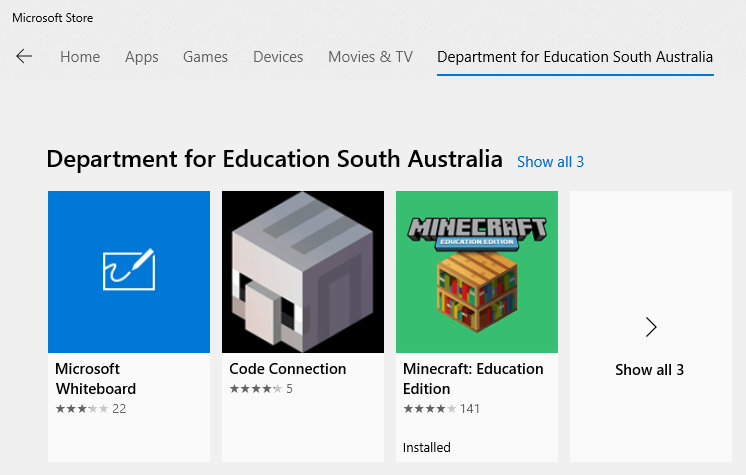
- Click on Minecraft: Education Edition to view more details and select Install.
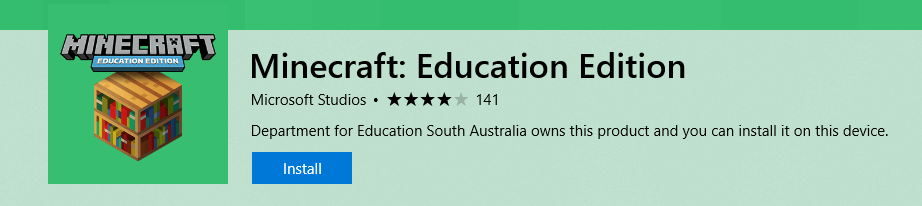
- Once complete you will find Minecraft: Education Edition in your Start Menu. Open Minecraft: Education Edition.
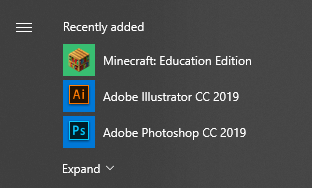
- Sign into Minecraft: Education Edition with your LearnLink email address.
If you have forgotten your LearnLink account details or require assistance accessing LearnLink services please:- Click Here to learn how to sign into LearnLink with your laptop username and password.
- See the ICT Team if further assistance is required.